Screen time is a permanent fixture in most American households today. Children and adolescents between the ages of 8 and 12 spend four to six hours a day using screens. For teens, that usage creeps up to nine hours.
Screens can be gateways to learning, connection, and entertainment. They help kids to access libraries of information, learn new skills, connect with grandparents, and take part in the culture of today. While screens don't necessarily need to be maligned, they do need to be monitored. Like the real world, the online world can be a dangerous place for children. Proper monitoring of devices and digital activity can make all the difference when it comes to using screens for their intended purposes instead of unintentionally falling into some dark places. Where should parents get started? This article covers everything parents need to know about the importance of parental controls, the risks of unmonitored screen usage, and how to start utilizing controls for safe digital engagement.
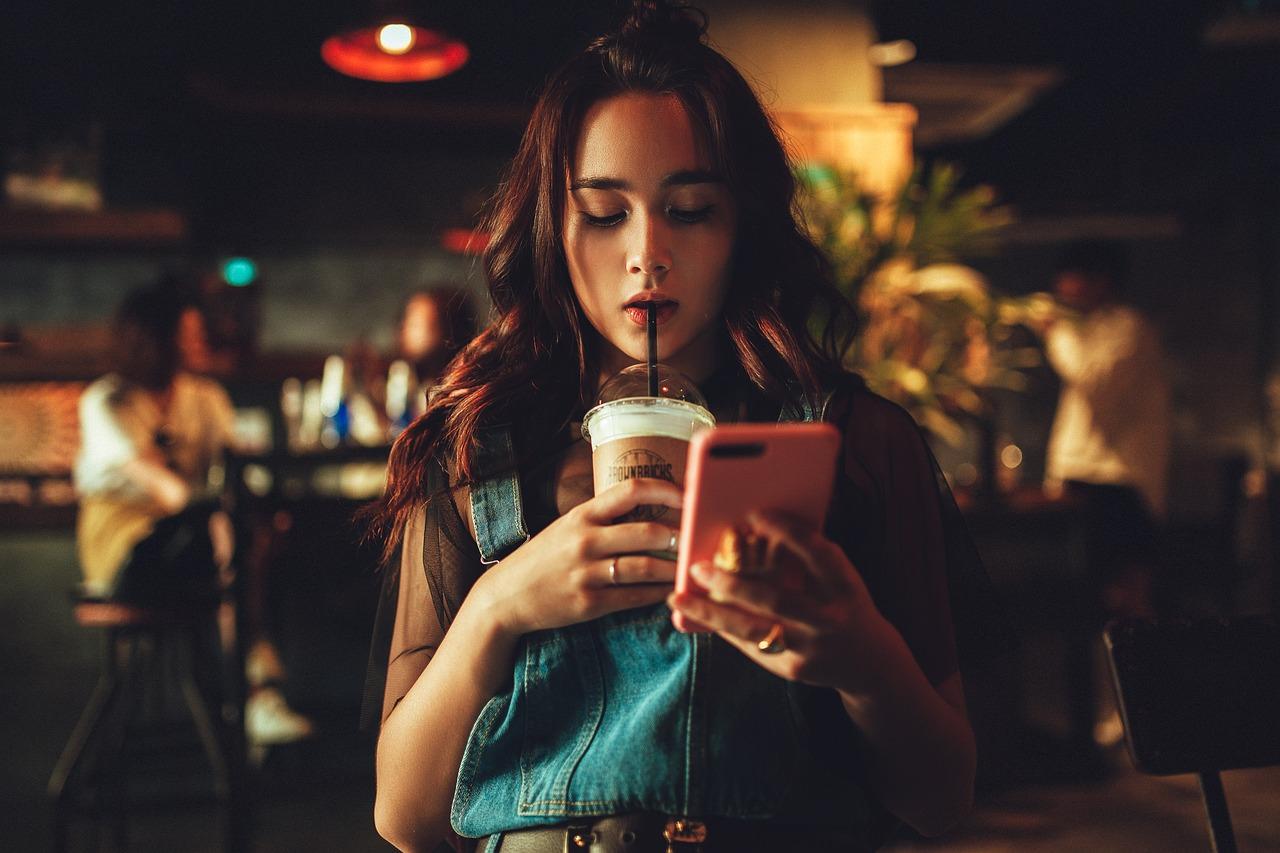
Why It's Important to Monitor Your Children Online
There are many reasons why it's more than worth your time and effort to monitor what your children are doing online. Yes, establishing guidelines and boundaries with your children regarding their online activity is important. Parents should always prioritize teaching their kids how to make good decisions online. However, kids cannot be expected to self-regulate their online activity. Parental controls offer added assurance that your kids can stay protected when their developing brains make making good choices difficult.
You Can Monitor the Sites They're Visiting
You wouldn't let your child explore a city all alone. The same mindset should apply to exploration of the digital world. By using parental controls, parents can get a clear roadmap of all of the places their kids are visiting. This helps parents have an idea of the type of content their children are viewing, the people they are interacting with, and how much time is being spent online. According to a recent survey conducted by a child-advocacy group called Common Sense, the majority of teen respondents between the ages of 13 and 17 have been exposed to pornography online. Some respondents reported being exposed at age 10 or younger. While some respondents shared that they stumbled upon pornographic content accidently, the majority were intentionally viewing pornography online on a regular basis.
You Can Put Limits on Search Engines
Filters serve as guardrails that prevent kids from stumbling into inappropriate content. In addition to blocking kids from websites that are not age appropriate, these features also simply lets parents control how their kids use technology. While a parent may be fine with their child using the Internet for learning and research, they may also want distractions blocked.
You Can Block Internet Games
"Too much video games can lead to poor social skills, time away from family, school work and other hobbies, lower grades, reading less, exercising less, becoming overweight, and having aggressive thoughts and behaviors," according to information shared by University of Utah Health. There are countless free games available online for kids to use. For parents who closely monitor game usage, it can be easy to feel like controlling gaming time is impossible. Fortunately, parental controls make it possible to block games that are accessible via the Internet.
You Can Track Their Location
Parental features make it possible to track device and login locations. This is an invaluable safety tool for parents! By gaining access to a child's physical history both in real time and using historical data, parents have a unique way to track steps. The news is filled with countless stories of children being rescued with help from device-tracking features. In one case, an 11-year-old abducted in Pennsylvania was found after police used geolocation on her tablet to find her. In another case, a Georgia mother was able to use an iPhone feature to track her 9-year-old son after the family’s car was stolen with the child still inside.
You Can Set Screen Limits
Out-of-control screen time can hurt academics, attention spans, and emotional development. In fact, research confirms that screen media use can have detrimental effects on a child's cognitive results. That's why many parents choose to use parental controls to set limits for screen usage. Parents are able to allow their kids to use screens for specific periods of time during specific times of the week. In addition to controlling screen usage, this is actually a great feature for helping kids to learn how to "budget" their own screen usage by prioritizing high-value content.
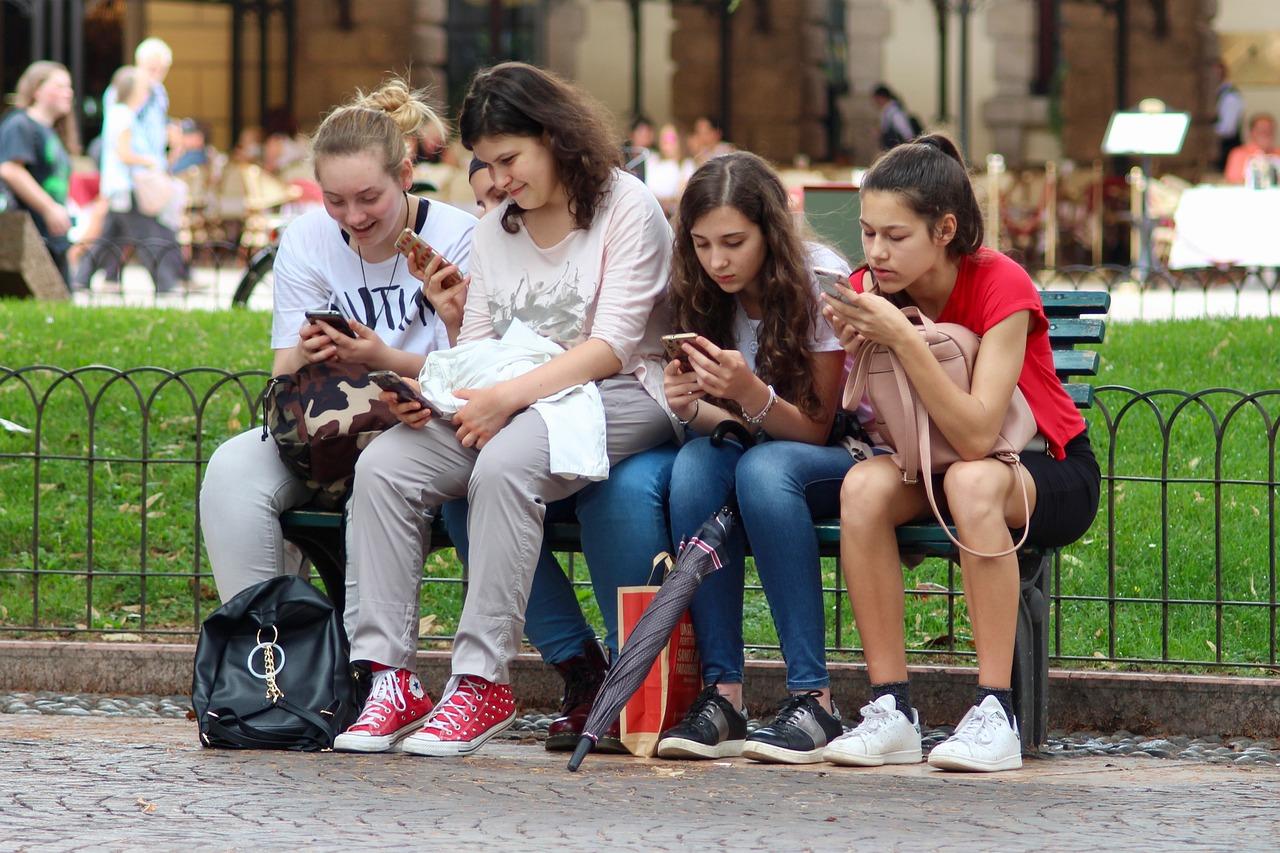
Why Using Parental Controls Is Helpful
It's so important to keep the conversation around parental controls positive for kids. Filters and usage limits should not be viewed as punitive. They are instead tools for raising capable, curious, and responsible digital users. Here's a look at some of the benefits that kids enjoy when their parents use parental controls.
Helps Kids to Have Accountability
Parental controls help children to develop awareness of the importance of responsible technology usage. The truth is that parents won't always be standing in the background to monitor what their kids are doing online. As they move into higher education and careers, the kids of today will need to learn how to make good choices online that impact their relationships, careers, and mental health. By helping kids to learn how to be accountable for their online activity within the context of the household today, parental controls teach kids how to have real-world accountability for the actions they take in the digital world. When it's clear that a child has been attempting to access content that is either inappropriate or harmful, this creates an opportunity for the parent and child to discuss consequences for breaking screen rules.
Establishes Good Browsing Habits
All parents understand the concept of helping their kids establish good habits. The truth is that most kids aren't exactly thrilled about having to brush their teeth, get their homework done, or be in bed by a certain time each night. By being consistent with these habits, parents are training their children to become self-sufficient. Consistency also helps to make these habits feel like second nature! The same is true of browsing habits. While most kids would spend unlimited amounts of time exploring things that they find intriguing and entertaining online, safe screen protocols help responsible browsing to feel like second nature.
Teaches Them Online Etiquette
It's safe to assume that many kids would choose their wording a little more carefully on the Internet if they knew that their parents could see everything they're doing! Parent controls help kids to be attentive regarding what they are saying online because they understand that their actions are being monitored. This can be essential for teaching kids to develop proper online etiquette that helps them to avoid being caught up in negative situations.
Protects Them From Predators
This aspect of parent controls is probably the most important one for most parents. Unfortunately, grooming is a problem that's rampant on the Internet. According to the Child Crime Prevention & Safety Center, there are at least 500,000 online predators active each day. Children between the ages of 12 and 15 are at highest risk for being manipulated or groomed by adults they encounter online. In fact, the FBI shares that more than 50% of online victims of sexual exploitation fall into that age range. Predators target their victims by spending time in the digital spaces where kids hang out. Many lure in their victims by pretending to be kids and teens. Once they have gained a victim's trust, they pressure kids and teens to participate in inappropriate chats, send photos or videos, provide personal information, or meet in person. Parental controls can help kids to avoid being targeted in the first place by limiting their online interactions. They can also help parents to spot red flags immediately.
Protects Them From Cyberbullying
The Cyberbullying research center shares that 30% of the teens surveyed as part of 12 studies say they've been cyberbullied at some point. For 13% of respondents, online bullying was experienced during the 30 days prior to being surveyed. Cyberbullying is defined as the use of electronic communication to harass, threaten, or humiliate someone through texts, emails, messages on social media, or posts on social media. Teens who experience digital bullying are also at greater risk for:
- Face-to-face bullying and harassment
- Academic struggles and lower grades
- Physical symptoms that include headaches, stomachaches, and sleep issues
- Difficulties with forming relationships due to trust issues
- Fear of socializing
- Anxiety
- Depression
- Eating issues
Research shows that young adolescents who experienced online bullying had an increased risk of suicidal thoughts or attempts. Parental monitoring can serve as a vital barrier against online bullying. Having the ability to witness hostile online conversations and posts empowers parents to be able to utilize real-life interventions to both stop online bullying and ensure that victims receive the support they need.
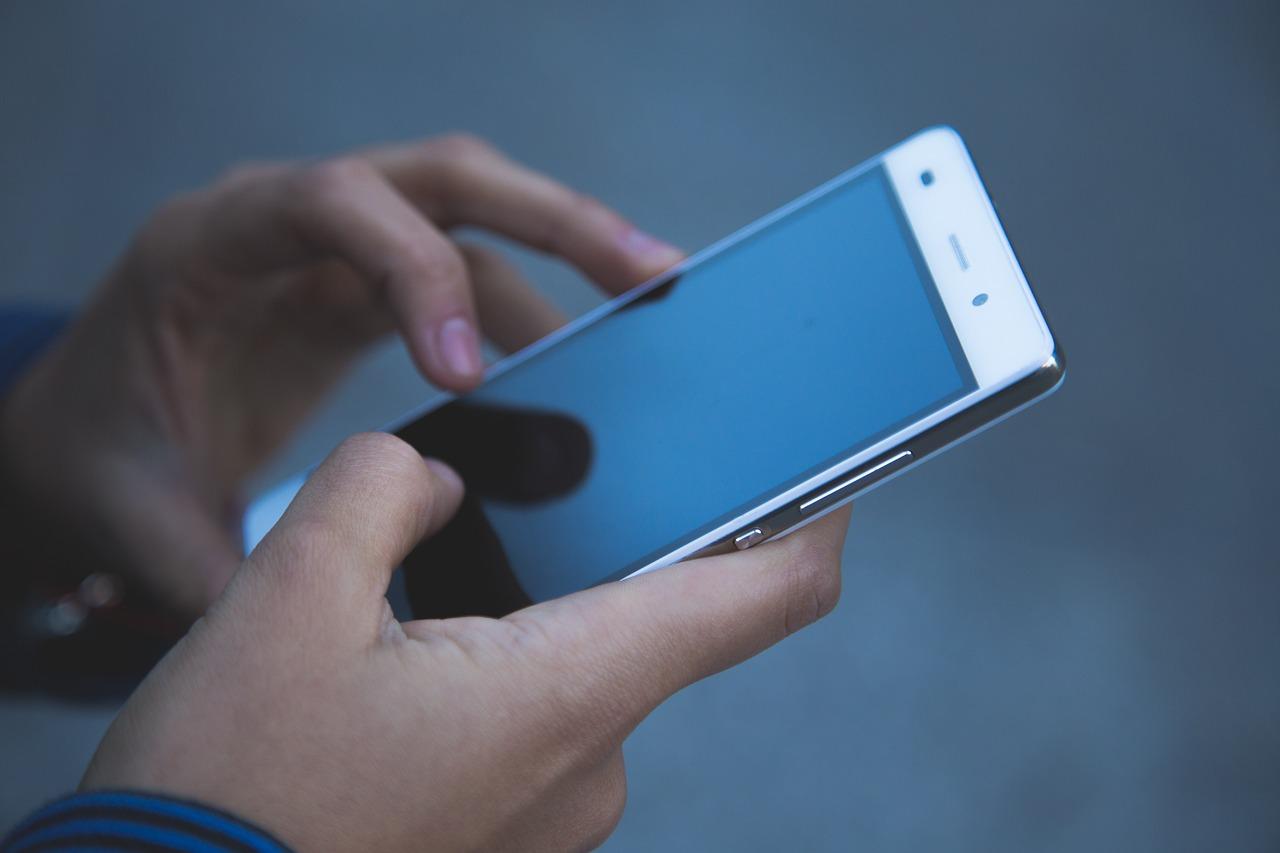
How to Use Parental Controls on Apple or Android Devices
Technology makers have made using parental controls as simple as possible in order to help parents keep their kids safe. Each operating platform has its own method for managing user experience using customized restrictions. Some parents opt to use third-party services that allow for in-depth monitoring.
How to Use Parental Controls on Apple Devices
Apple lets you control safety settings through your Family Sharing group. Using the "This Is My Child's Device" setting, you can set up limits for usage under Tap Content & Privacy Restriction using your Screen Time Passcode. From there, you can set up customized parental controls for:
- Age-related restrictions for content in apps, books, TV shows, and movies
- Downtime and limits for specific apps
- Restrictions for who your child can communicate with
- Approvals for purchases or free downloads
- Warnings about sensitive content and images
- Restrictions on Game Center features
Apple even has an Ask to Buy feature that enables all purchases to be approved by the family organizer on the device. From your Family Sharing console, tap the profile of the child being given Ask to Buy. While this feature is turned on by default for users under age 13, it can be activated for anyone under age 18.
How to Use Parental Controls on Android Devices
Android utilizes Google Family Link from Google Play to monitor and restrict activity. Google Family Link lets you control an underage user's entire Google account. That means you can monitor a child's YouTube experience, set limits for screen usage, protect privacy, and track a device's physical location through the app.
Parent controls through Google Family Link only apply to the specific Android devices they are added on. This means that parental controls must be added to each individual device being monitored. The parent setting up parental controls will need to create a PIN that is used for removing or changing settings. Google also has a system for managing Google Play downloads. Here's a look at how to do it:
- Open the Google Play app
- Tap the profile icon
- Tap Settings > Family > Parental controls
- Turn on Parental Controls
- Create a PIN
- Select the content filters you want to add
- Choose how content is filtered or restricted
- Select the type of content you want to filter
It's important for parents to know that parental controls on Android devices can't block restricted content from search results or direct links. They also won't restrict content that is purchased or downloaded through Google Play based on maturity level. However, it is possible to use settings for purchase approval to restrict what can be bought through Google Play. For more comprehensive coverage, a third-party system for controlling device settings might be appropriate.
